Drag & Drop Your PNG Files Here
or click to browse
PNG images only, max 10 files.
No images selected yet.
Drag & drop your PNG files or click the uploader above to begin.
Convert PNG to PDF in 3 Simple Steps
Upload Your PNGs
Drag & drop PNG files or click to select. Batch conversion for multiple images is supported.
Customize Options
Adjust page size, orientation, margins, and output format (single PDF or ZIP).
Convert & Download
Click "Convert to PDF" and your document will be ready for instant download.
Why Choose PNG to PDF Tool?
High-Quality Output
Retain the clarity and detail of your original PNGs in the converted PDF documents.
Batch Processing
Convert multiple PNG files to PDF simultaneously, saving you valuable time and effort.
Full Customization
Control page size, orientation, margins, and choose between a single PDF or a ZIP of files.
Secure & Private
Your files are processed securely. We respect your privacy and do not store your data.
Fast & Free Online
No registration, no software. Convert your PNGs to PDF quickly and for free, right in your browser.
Image Editing Tools
Rotate, crop, and resize your PNGs before conversion using our intuitive image editor.
Why Convert PNG to PDF?
Converting your PNG images to PDF format offers several advantages, making your files more versatile and professional for various uses:
- Universal Compatibility: PDFs can be opened on virtually any device and operating system while maintaining consistent formatting.
- Print-Ready: PDFs are ideal for printing, ensuring your images look as intended on paper.
- Document Archiving: PDF/A (a subset of PDF) is an ISO standard for long-term archiving of electronic documents.
- File Size & Compression: While PNGs are great for lossless quality, PDFs can efficiently bundle multiple images and offer various compression options.
- Security Features: PDFs support password protection, digital signatures, and restrictions on copying or editing (though our tool focuses on conversion).
- Combining Multiple Images: Easily merge several PNG images into a single, organized multi-page PDF document.
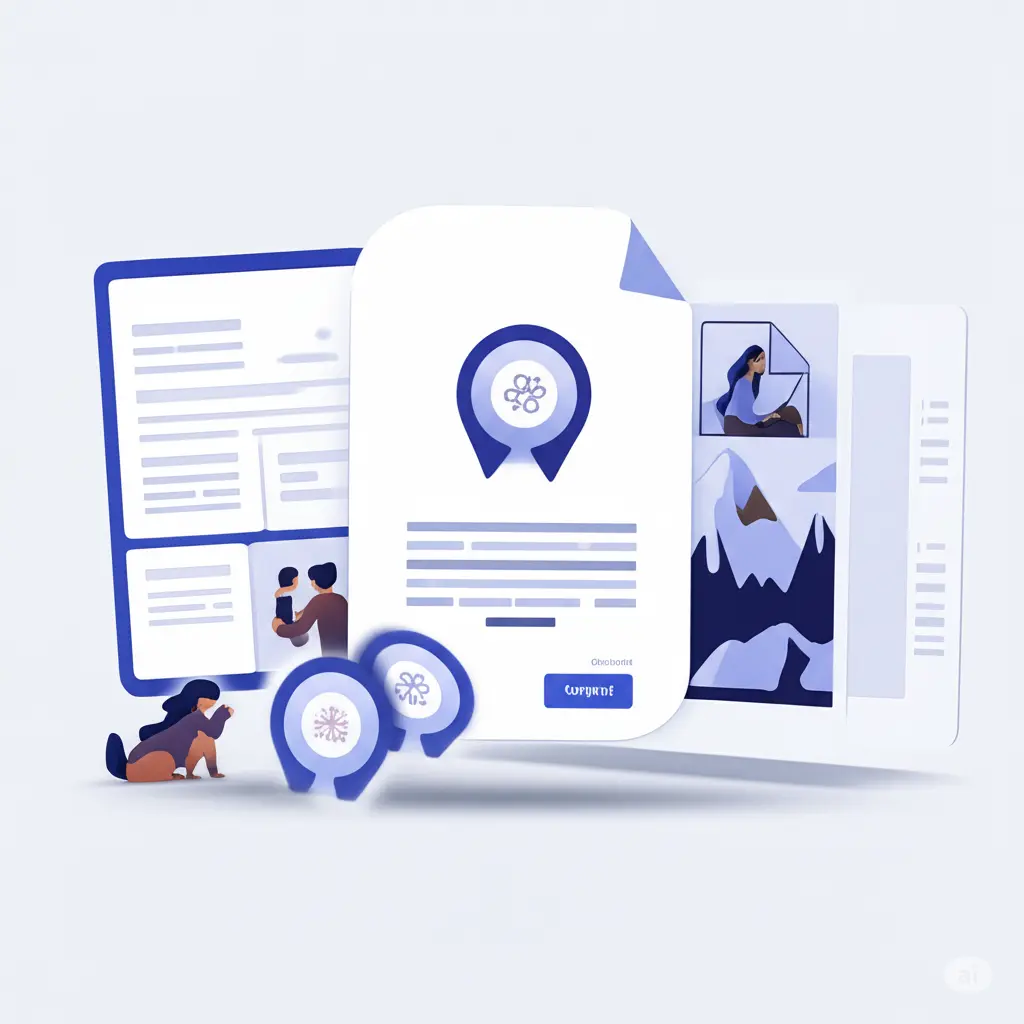
Tips for the Best PNG to PDF Conversion
1. Optimize Image Resolution
For best print quality, ensure your source PNG images have a good resolution (e.g., 150-300 DPI). However, very high resolutions can increase PDF file size.
2. Consider Page Margins
Use the margin settings to ensure your images have enough whitespace and aren't cut off when printed or viewed.
3. Choose the Right Orientation
Select portrait or landscape orientation based on the majority of your images or your desired final document layout.
4. Utilize Batch Conversion
If you have many PNGs, upload them all at once. Our tool will create a multi-page PDF or a ZIP archive as per your selection.
Frequently Asked Questions
How many PNG files can I convert at once?
You can upload and convert up to 10 PNG images at a time with our batch processing feature, making it easy to handle multiple files efficiently.
Is this PNG to PDF converter free?
Yes, PNG to PDF Tool is completely free to use. There are no hidden charges or subscription fees for converting your PNG images.
Are my uploaded files secure?
We prioritize your privacy. Files are uploaded via secure HTTPS, processed for conversion, and are not permanently stored on our servers.
Can I adjust the PDF page settings?
Yes, you have full control over PDF page settings, including page size (A4, Letter, etc.), orientation (portrait or landscape), and margins (top, bottom, left, right).